[Tut] How to create a custom map [Tut]
Príspevky: 21
Navštívené: 865 users
|
15.10.2012 - 22:44
Alright, I'm going to admit that I am not the best at this and that I am still learning like you are so bare with me. If I got anything wrong in the tutorial please just post below or message me if you see me online. I'm only trying to help. So, we're going to begin with an idea. - Your idea needs to be possible, reasonable, and understandable (Ex. 50 states map, other maps, or something easy since you are looking for help). Next you'll either need to find a layout or create your own. This makes it easier to actually create the map. - Paint/GIMP/Photoshop/etc - I'll be using the 50 States Physical Map in this tutorial:  After choosing your layout, you're going to click on the "Maps" tab in the top right of your screen.  Once you are on this page, you're going to want to click "Create New Map" in the bottom right of your screen.  A small window will pop up. Input the settings that you want for the map. - Name of the map - Anything you want - Category - What type of map (Also used for filtering when searching for a map) - Map Base - The back ground of the map. Default is the normal world map and blank is blank. - Looping - Optional and doesn't really affect the map that much - Width and height - You're going to want to put this around the size of your picture (Ex. Your picture is 200 pixels by 200 pixels, so your width will be 200 x 200).  Click create and you should have a bunch of tools on the left hand side and a blank screen (Depends if you selected blank or default). (Skip this step if you are using the default map) Select the "Map options" tab, then click "Advanced", and lastly "Upload map image". Images must be .JPG.  Now we can begin outlining our states(countries). Select the third button from the top to begin outlining your state(countries).  To being outlining just click any wheres where you want the country(Corners are the best place to start). - The map I am using has white outlines already, so we'll follow that. - Make the line, then click to add a point/corner. - The gray shade that is formed will be the country itself.  Once you're finished tracing your country, you'll need to click on the fourth tool from the top. Then click and drag it across your entire country(Make sure to get all of the lines and corners). If you've done it correctly it should look like this: (Just a small tip on how to do that easier - simply select the second tool from the top and click anywhere inside your newly created country border. This should bring up the border settings menu. -Amok)  Now that you have the entire country selected, click in the center. A window should pop up. Click "New country" and another window will pop up. Type in the name of your country and edit other settings here. Click save after you've named it and edited it and then select it in the drop down window and save it. You should see the name in the country afterwards.  Congratulations, you've created your first country. Now to add cities. Start with clicking on the countries tab in the top right.  Now a window will pop up with your list of countries. Click on the name of the country you want to add cities to and another window will pop up. Click "Add new city" and once again, another window will pop up.  Now, we're going to be focusing on the last window that popped up. You can edit all of the settings for your city here. Click "Set" to place the city where you want inside of the country borders. Then click save on each window and your city is complete.  After that you're done. Repeat this process until you have all of your countries and cities added. Don't forget to save periodically. My next tutorial will be on how to create units because I need to get going. Enjoy. Sorry if this didn't help. If you have any suggestions just write me or PM me when I'm online. I put this together in about an hour so I probably did make a few mistakes(don't have time to proof read).
---- Just do it.™ -Nike
Nahrávam...
Nahrávam...
|
|
|
Nahrávam...
Nahrávam...
|
|
|
16.10.2012 - 03:13
Just a small tip on how to do that easier - simply select the second tool from the top and click anywhere inside your newly created country border. This should bring up the border settings menu.
Nahrávam...
Nahrávam...
|
|
|
16.10.2012 - 03:38
I think Imgur doesn't allow hotlinking, that's why the images wouldn't work.
Nahrávam...
Nahrávam...
|
|
|
16.10.2012 - 12:34
I don't have the time now to read your tutorial but as I skimmed through it seems pretty good, however it is very easy to use bbc with imgur. Your first picture is this http://imgur.com/p3VVA if you click on it you get http://i.imgur.com/p3VVA.jpg (see the .jpg lacking on the other one) now you can add img tags and you get  when you first upload it it has a direct link to image and it even has a copiable parto f the direct link with img tags ready already
---- Afterwind Summer 1v1 Tournament Final Victory With music and annotation Afterwind Autumn/Winter 2v2 Tournament Final Victory Only music this time
Nahrávam...
Nahrávam...
|
|
|
16.10.2012 - 16:34
Alright, I'll edit it and add this comment in. Thanks.
Thanks, but Aristosseur helped me figure it out.
Thanks man. Just updated the post.
---- Just do it.™ -Nike
Nahrávam...
Nahrávam...
|
|
|
17.10.2012 - 07:37
Hurry and do the custom unit one I need help¡¡¡¡¡¡¡¡¡¡¡¡¿¿¿¿¿¿¿¿¿¿¿®
---- 
Nahrávam...
Nahrávam...
|
|
|
Nahrávam...
Nahrávam...
|
|
|
Nahrávam...
Nahrávam...
|
|
Deleted User 70012 Účet zmazaný |
19.10.2012 - 11:54
No-go area (red)
Nahrávam...
Nahrávam...
|
|
19.10.2012 - 12:47
Good tutorial also be careful when you created boarders if you left free space between boarders units cant pass(move) http://imgur.com/CaSvW,0Dj50,QZSn3#0
---- 
Nahrávam...
Nahrávam...
|
|
AlexMeza Účet zmazaný |
22.10.2012 - 09:23 AlexMeza Účet zmazaný
Thank you very much  . .
Nahrávam...
Nahrávam...
|
|
Nahrávam...
Nahrávam...
|
|
AlexMeza Účet zmazaný |
13.11.2012 - 06:15 AlexMeza Účet zmazaný
Yes, any premium feature. Try buying customization, that's 1$ only.
Nahrávam...
Nahrávam...
|
|
06.12.2012 - 19:36
Also would like to say, dragging a box over a lot of points, then pressing Fn + Backspace (for Mac at least) is a wonderful timesaver for deleting large areas of a territory without deleting all of it.
Nahrávam...
Nahrávam...
|
|
|
Nahrávam...
Nahrávam...
|
|
|
10.12.2012 - 13:22
Not at any border or edge of the territory, then thats the same as the lake question... admins say thats not poss atm.
Nahrávam...
Nahrávam...
|
|
|
Nahrávam...
Nahrávam...
|
|
|
20.02.2020 - 07:56
The buttons dont look the same right now??? Instructions unclear. Loaded up the editor, uploaded a map image, selected the draw borders, tried to draw borders and it does nothing, the buttons in the post's pictures are no where seen in the map editor. Looks like i cant create a map then
Nahrávam...
Nahrávam...
|
|
|
22.02.2020 - 13:04
This is an old tutorial for when the game was running on Silverlight, the new editor is very different compared to this one in the screenshots. If I were you I'd ask a player by the name of Alois for help
---- Lest we forget Moja Bosna Ponosna
Nahrávam...
Nahrávam...
|
|
|
24.02.2020 - 02:58
this is my version for the current Map Editor. Try it and let me know what's up. https://atwar-game.com/forum/topic.php?topic_id=38669
----
Nahrávam...
Nahrávam...
|